Introduction
The adoption of web components is a significant trend in modern web development, offering a framework-agnostic approach to building applications. This allows for greater flexibility and avoids vendor lock-in. This blog post explores advanced concepts in Angular Elements, demonstrating how to leverage the full power of Angular and Firebase while achieving excellent performance.
Why Angular Elements?
While various tools exist for building web components, Angular Elements stands out for several reasons:
- Full Power of Angular: Access to Angular's extensive features and capabilities.
- Dependency Injection: Components share the same dependency injector tree, simplifying data and functionality sharing.
- Stable API: Angular Elements is used in production at Google, ensuring reliability.
Creating a Lazy-Loading Image Element
Let's dive into creating a custom element that lazy-loads images based on the user's scroll position. This element will display a shimmer placeholder while loading and replace it with the image once fully loaded.
Setting Up Your Angular Project
First, add Angular Elements to your project:
ng add @angular/elementsThis command installs the necessary dependencies and adds polyfills for browser compatibility.
Registering Components as Custom Elements
Register your components as custom elements within your Angular application. Here's an example of how to set up an array of tuples for efficient registration:
// Example of registering custom elements
const elements = [
[MyComponent, 'my-custom-element'],
[AnotherComponent, 'another-element']
];
elements.forEach(([component, tagName]) => {
const element = createCustomElement(component, { injector: this.injector });
customElements.define(tagName, element);
});
Optimizing Performance
To achieve near-perfect Lighthouse performance scores, consider the following:
- Single JavaScript Bundle: Concatenate your production build files into a single bundle. Tools like
ngx-build-pluscan help extend the CLI's default behavior. - Defer Loading: Use the
deferattribute on your script tag to load the JavaScript bundle after the initial page render.
Example:
<script src="bundle.js" defer></script>Advanced Tips and Techniques
- Disable NG Zones: Disable Angular's automatic change detection to avoid hard-to-debug production issues.
// In main.ts
platformBrowserDynamic().bootstrapModule(AppModule, {ngZone: 'noop'})
.catch(err => console.error(err));
ChangeDetectionStrategy.OnPush at the component level to manually trigger re-renders.
import { ChangeDetectionStrategy, Component } from '@angular/core';
@Component({
selector: 'app-lazy-image',
templateUrl: './lazy-image.component.html',
styleUrls: ['./lazy-image.component.css'],
changeDetection: ChangeDetectionStrategy.OnPush
})
export class LazyImageComponent {
// Component logic here
}
setState method to trigger re-renders.Conclusion
Angular Elements offer a powerful way to build reusable web components while leveraging the capabilities of Angular. By focusing on performance optimization techniques like deferred loading and mindful state management, you can achieve excellent Lighthouse scores and deliver a fast, efficient user experience. Exploring options like disabling NG Zones and utilizing the Shadow DOM can further refine your component development.
Keywords: Angular Elements, Web Components, Lazy Loading, Performance Optimization, Firebase



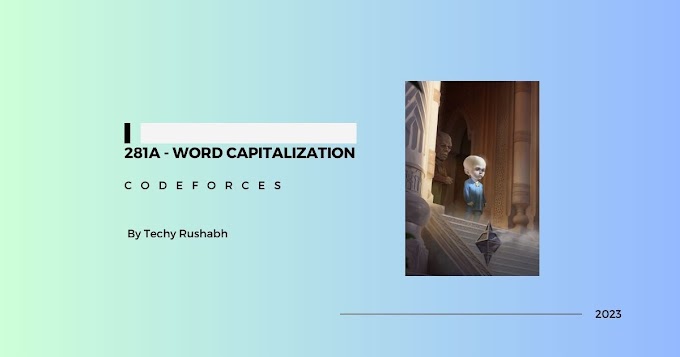
0 Comments