Introduction
The console.log() statement is often the first debugging tool we learn as JavaScript developers. But the console object offers a wealth of features beyond simple logging. Let's explore some powerful alternatives that can significantly improve your debugging workflow and make your console output more readable and informative.
1. Conditional Logging with Console.assert()
Sometimes, you only need to log information when a specific condition is false. That's where console.assert() comes in handy. It takes a condition as its first argument. If the condition is false, the second argument is logged as an error message.
console.assert(2 + 2 === 5, "This will be logged because 2 + 2 is not 5");2. Prettier Output with Console.table() and Console.dir()
Tired of messy object outputs in your console? console.table() and console.dir() offer cleaner, more structured views. Using braces with console.log can help add labels, but console.table() transforms your data into a readable table format, perfect for arrays of objects. When you want a cleaner triangle drop-down for an object in the console, replace `log` with `dir`.
3. Organizing Your Console Output with Console.group()
When debugging complex applications, the console can quickly become cluttered. console.group() allows you to group related console messages under a label. You can even collapse these groups by default to keep your console tidy. Use console.groupCollapsed() to achieve this.
console.group("My Group");
console.log("First message in group");
console.log("Second message in group");
console.groupEnd();
4. Tracking Iterations and Time with Console.count() and Console.time()
console.count() provides a built-in counter that increments each time it's called. You can even provide an optional label to track multiple counters simultaneously. Similarly, console.time() and console.timeLog() allow you to measure elapsed time between different points in your code. Call console.time() to start the timer, then console.timeLog() will display the elapsed time.
console.time('myTimer');
// Some code here
console.timeLog('myTimer');
5. Tracing Your Code's Execution with Console.trace()
Debugging deeply nested functions can be challenging. console.trace() helps you understand the call stack, showing the sequence of function calls that led to a specific point in your code. Place console.trace() within a function to trace its execution history.
6. Styling Your Console Output with CSS
Add some flair to your console logs using CSS! Use %c as the first characters in your string, followed by the message, and then pass your CSS styling as the second argument.
console.log("%cHello, styled console!", "color: blue; font-size: 16px;");Conclusion
The console object is far more than just a simple logging tool. By utilizing functions like console.assert(), console.table(), console.group(), console.count(), console.time(), console.trace(), and CSS styling, you can significantly enhance your debugging process, create more readable and organized console output, and ultimately become a more efficient JavaScript developer. Experiment with these techniques to find what works best for your workflow!
Keywords: JavaScript, console.log, debugging, console.table, console.group


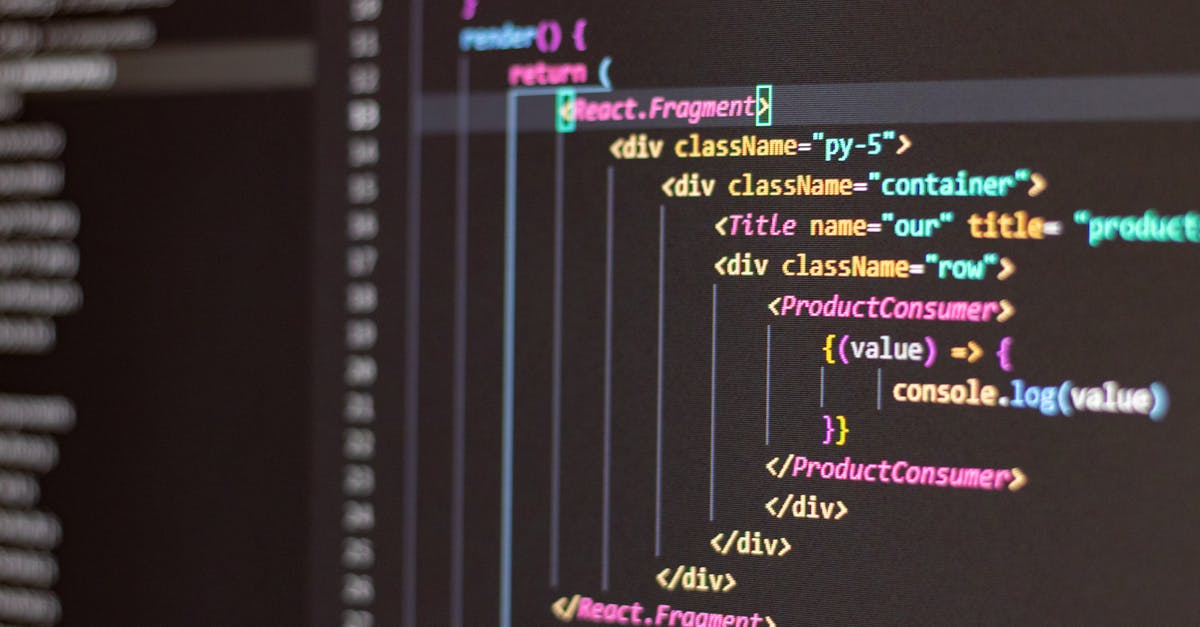
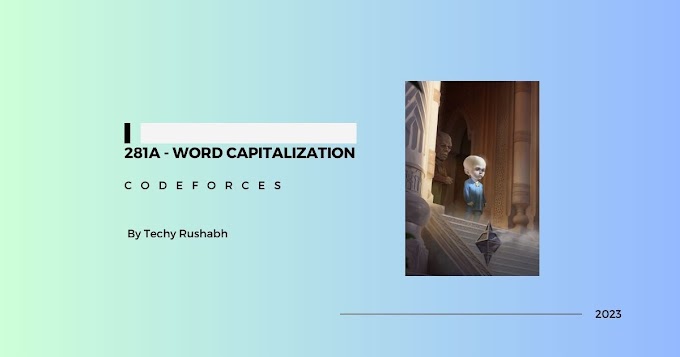
0 Comments