Introduction
In today's fast-paced software development landscape, <span class="keyword">containerization</span> is a crucial concept for shipping software effectively. It tackles the common "it works on my machine" problem during development and addresses scalability issues in cloud deployments. This blog post will explore essential Docker concepts, providing you with a solid understanding of how to leverage this technology.
Understanding the Fundamentals: From Bare Metal to Virtualization
Let's start with the basics. A computer comprises a CPU (for calculations), RAM (for active applications), and a disk (for storage). This is bare metal hardware, which requires an operating system (OS) to function. The OS provides a kernel, enabling software applications to run. Traditionally, software was physically installed, but now it's primarily delivered over the internet through networking.
In a client-server model, your computer (the client) receives data from remote servers. As applications grow in popularity, servers face challenges like CPU exhaustion, slow disk I/O, and network bandwidth limitations. Furthermore, code inefficiencies can lead to race conditions, memory leaks, and unhandled errors. The core challenge becomes: how to scale infrastructure effectively?
Servers can scale in two ways: vertically (increasing RAM and CPU of a single server) or horizontally (distributing code across multiple smaller servers, often broken down into microservices). Horizontal scaling on bare metal can be impractical due to resource allocation variations. Virtual machines (VMs), using tools like Hypervisor, offer a solution by isolating and running multiple operating systems on a single machine. However, VMs still have fixed CPU and memory allocations.
Docker: OS-Level Virtualization
This is where <span class="keyword">Docker</span> comes in. Applications running on the Docker engine share the host OS kernel and dynamically use resources based on their needs. Docker uses a daemon, a persistent process, to enable OS-level virtualization. Developers can easily install <span class="keyword">Docker Desktop</span> to develop software without making significant changes to their local systems.
The Docker Workflow: A 3-Step Process
- <b>Dockerfile:</b> This is a blueprint that instructs Docker on how to configure the environment for your application.
- <b>Image:</b> The Dockerfile is used to build an image, containing an OS, dependencies, and your code – a template for running your application. This image can be uploaded to registries like Docker Hub.
- <b>Container:</b> An image is run as a container, an isolated package running your code that can potentially scale infinitely in the cloud. Containers are stateless, making them portable across major cloud platforms.
Building and Running a Docker Container: A Practical Example
Let's create a Dockerfile to illustrate the process:
FROM ubuntu:latest
WORKDIR /app
RUN apt-get update && apt-get install -y --no-install-recommends some-package
USER someuser
COPY . .
ENV API_KEY=your_api_key
EXPOSE 8080
CMD ["/app/run_server"]
Here's a breakdown of the instructions:
- <code>FROM</code>: Specifies the base image (e.g., Ubuntu).
- <code>WORKDIR</code>: Sets the working directory inside the container.
- <code>RUN</code>: Executes commands (like installing dependencies using a package manager).
- <code>USER</code>: Creates and switches to a non-root user for better security.
- <code>COPY</code>: Copies code from your local machine to the image.
- <code>ENV</code>: Sets environment variables.
- <code>EXPOSE</code>: Exposes a port for external traffic.
- <code>CMD</code>: Specifies the command to run when the container starts.
Other useful instructions include <code>LABEL</code> (adding metadata), <code>HEALTHCHECK</code> (verifying application health), and mounting <span class="keyword">volumes</span> (for persistent data storage).
Once you have a Dockerfile, use the Docker CLI (installed with Docker Desktop) to build an image:
docker build -t my-app .
The <code>-t</code> flag tags the image with a name. Docker builds images in layers, caching each layer based on its SHA-256 hash. Changes to the Dockerfile only require rebuilding modified layers, improving developer workflow.
You can exclude files from the image using a <code>.dockerignore</code> file.
Docker Desktop allows you to view image details and identify security vulnerabilities using Docker Scout. It analyzes the software bill of materials (SBOM) and compares it to security advisory databases.
Run a container using the Docker Desktop UI or the CLI:
docker run -p 8080:8080 my-app
This command runs the image, mapping port 8080 on the host to port 8080 on the container. Docker Desktop and the <code>docker ps</code> command display running containers. You can inspect logs, view the file system, and execute commands inside the container.
To stop a container, use <code>docker stop</code> (graceful shutdown) or <code>docker kill</code> (forceful shutdown). Use <code>docker rm</code> to remove a stopped container.
Beyond Single Containers: Docker Compose and Kubernetes
To deploy containers to the cloud, use <code>docker push</code> to upload your image to a registry. You can then run it on platforms like AWS Elastic Container Service or Google Cloud Run. Conversely, <code>docker pull</code> downloads images from remote registries.
For multi-container applications, use <span class="keyword">Docker Compose</span>. It defines multiple applications and their Docker images in a single YAML file. The <code>docker-compose up</code> command starts all containers, and <code>docker-compose down</code> stops them.
For large-scale deployments, consider <span class="keyword">Kubernetes</span>, an orchestration tool for managing containers across multiple machines. It uses a control plane to manage a cluster of nodes, each containing a kubelet and pods. A pod is the smallest deployable unit, containing one or more containers. Kubernetes manages scaling and provides fault tolerance by automatically healing failed servers.
Conclusion
Containerization with Docker provides a powerful solution for software development and deployment challenges. Understanding concepts like Dockerfiles, images, containers, Docker Compose, and Kubernetes can significantly improve your ability to build, ship, and scale applications effectively. While Kubernetes is complex and not always necessary, especially for smaller applications, its robust management capabilities are invaluable for large, high-traffic systems. Start with Docker Desktop to get familiar with the basic concepts and use cases.



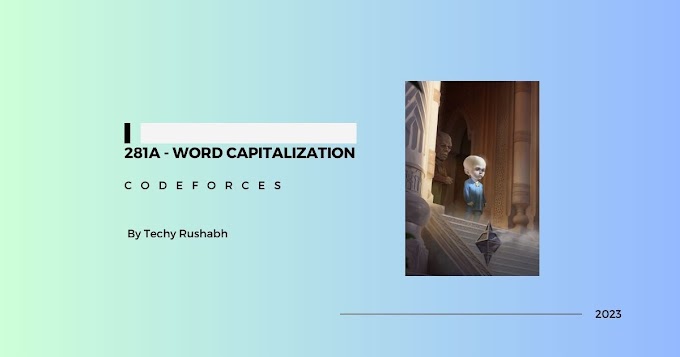
0 Comments