Introduction
In today's data-driven world, efficient file compression is crucial. One of the most widely used tools for lossless file compression is GZIP. This blog post will quickly introduce you to GZIP, how it works, and how you can use it to reduce the size of your files. Learn how to save space without losing any information.
What is GZIP and How Does It Work?
GZIP is a lossless file compression tool that reduces the size of data. Files on a computer are represented by bits, and GZIP works by identifying and replacing repeated sequences within a file with metadata or shorter sequences. This process is based on the deflate compression algorithm, a combination of LZ77 and Huffman coding. The key thing to remember is that, unlike lossy compression methods like JPEG, GZIP *doesn't* lose any data in the process.
GZIP vs. Other Compression Methods
GZIP isn't the only file compression method, but it's one of the most popular. While ZIP, 7ZIP, and RAR offer similar functionality, GZIP has become a standard for web-based compression. Files are compressed on the server using GZIP, and then decompressed by the browser, reducing the amount of data that needs to be transferred. Although Brotli is a newer alternative that is generally superior for web files, GZIP remains a very common solution.
Using GZIP on Linux
GZIP is a standard utility in most Linux distributions. Here's how to use it:
- Compress a file: Use the command
gzip filename. This will create a compressed file namedfilename.gz. - Check the compression ratio: Use the command
gzip -l filename.gzto see how much space you saved. - Decompress a file: Use the command
gzip -d filename.gzorgunzip filename.gzto restore the original file.
Compressing Multiple Files with TAR and GZIP
GZIP on its own can only compress individual files. To compress an entire directory, you need an archiver like tar (Tape Archive). Tar combines multiple files into a single archive (a "tarball"). You can combine tar and gzip using the -z flag.
For example, use this command to archive and compress a directory:
tar -czvf archive_name.tar.gz directory_to_archiveThis command creates a compressed tar archive named archive_name.tar.gz from the directory_to_archive directory.
Conclusion
GZIP is a powerful and readily available tool for lossless file compression. It’s especially valuable for reducing the amount of data transferred over the internet. By understanding the basics of GZIP and how it integrates with tools like TAR, you can significantly improve your data management and web performance.
Keywords: GZIP, File Compression, LZ77, Huffman Coding, Tarball



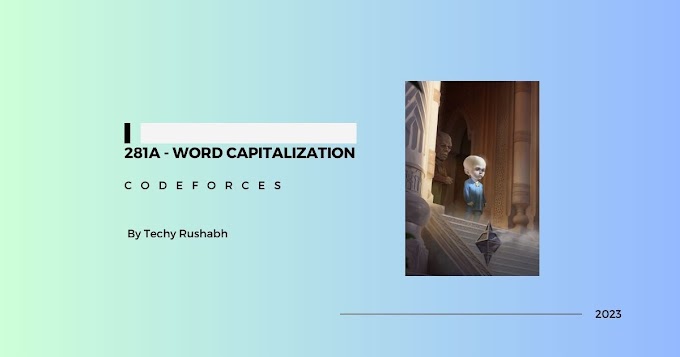
0 Comments