Introduction
Ever wanted to create your own AI voice that's truly one-of-a-kind? In this guide, we'll walk you through the process of merging existing AI voice models to create unique voices using RVC (Retrieval-based Voice Conversion), a free and open-source tool. This technique not only opens up creative possibilities but also helps you avoid copyright issues by generating voices that don't directly replicate any existing person's voice. We'll be merging the voices of MrBeast and Markiplier as an example.
1. Setting Up and Finding Voice Models
Before diving in, ensure you have Manjoo RVC installed. If not, refer to a dedicated tutorial for installation instructions. Once RVC is ready, the next step is to find voice models to merge. A good starting point is voicemodels.com, although other platforms exist. When selecting models, pay attention to the algorithm used (typically RMVPE or Crepe) and version numbers. Using models with the same algorithm and version is crucial for a successful merge.
2. Downloading and Preparing Models
For this guide, we'll use the voices of MrBeast and Markiplier. Download the desired voice models from your chosen platform and place them in the RVC's "weights" folder. After downloading, the models will likely be in ZIP format. Extract the .pth file from each ZIP archive into the same "weights" folder. The index file is not required for this process.
3. Merging the Voices in RVC
Open the RVC interface by double-clicking the goweb.bat file. Navigate to the "Checkpoint Processing" tab. If you're unsure about the version or algorithm of a downloaded model, you can verify it by pasting the model's file path into the provided field and clicking "view." This will display information such as the number of epochs, sample rate (usually 40k), pitch guidance (0 for no, 1 for yes), and version number.
Once you've confirmed the compatibility of your models (same sample rate and version), paste the file paths of your two models into the designated fields. Set the weight for each model to determine the blend of the final voice. A 50/50 split will give equal emphasis to both voices. Adjust the weight to favor one voice over the other (e.g., 75% MrBeast, 25% Markiplier). Name your new voice and click "Fusion." A success message indicates a successful merge. The new voice file will be created in the weights folder.
4. Testing Your Hybrid Voice
Return to the main RVC interface and click "Refresh Voice List" to make your new voice available. Select your newly created voice from the dropdown menu. Input your desired audio file. Run an inference. Listen to your newly created voice!
Experiment with different weight combinations to achieve the desired blend. You can create several different models from the same two base models.
Conclusion
Merging AI voice models with RVC allows for the creation of unique and copyright-safe voices. By carefully selecting models with compatible algorithms and versions, and by experimenting with different weight combinations, you can achieve a wide range of vocal characteristics. This process opens up exciting possibilities for content creation, character design, and other applications where custom AI voices are desired. Remember to explore different voice models and experiment with various settings to discover your own unique voice creations.
Keywords: AI Voice, Voice Cloning, RVC, Voice Model Merging, AI Copyright



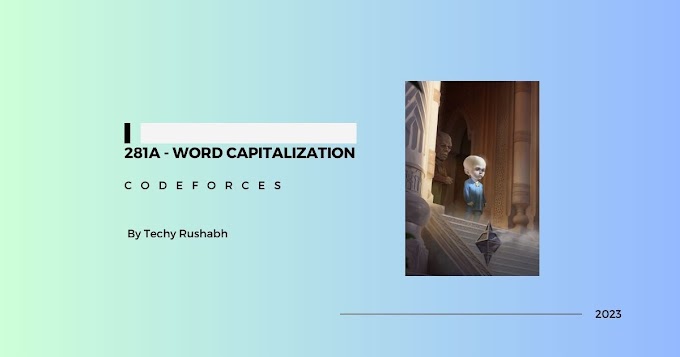
0 Comments