Option 1 (Focus on problem/solution):
Module Bundlers: Conquer JavaScript Complexity with Webpack, Rollup & More
Option 2 (More direct and benefit-driven):
Simplify Web Development: A Guide to Webpack, Rollup, Parcel & Snowpack
Option 3 (Targeting beginners):
Demystifying Module Bundlers: Webpack, Rollup, and More for Beginners
Option 4 (Concise and keyword-rich):
Webpack, Rollup, Parcel, Snowpack: Choosing the Right JavaScript Module Bundler
Introduction
Building a modern website involves more than just HTML, CSS, and JavaScript. We often use tools like TypeScript, React, Sass, and a plethora of third-party modules. Managing dependencies, avoiding name collisions, optimizing load times, and ensuring cross-browser compatibility can feel like a daunting task. Thankfully, module bundlers exist to alleviate these headaches. This blog post will explore the world of module bundlers, focusing on Webpack, and briefly touching on Rollup, Parcel, and Snowpack, which offers a glimpse into the future of front-end development.
What is a Module Bundler?
A module bundler addresses common challenges in modern web development. Its primary function is to take multiple JavaScript files and their dependencies and combine them into a single, optimized file (or multiple files) for the browser. This "bundle" contains your source code along with any third-party libraries you've imported. Bundlers like Webpack create a dependency graph to understand how everything fits together. You specify an entry point, and the bundler recursively follows imports and dependencies to create the final bundle.
Webpack: A Hands-On Example
Let's illustrate how Webpack works with a simple example. First, initialize a Node.js project:
npm init -yNext, install Lodash, a popular JavaScript utility library:
npm install lodashCreate an index.html file:
<!DOCTYPE html>
<html lang="en">
<head>
<meta charset="UTF-8">
<meta name="viewport" content="width=device-width, initial-scale=1.0">
<title>Webpack Example</title>
</head>
<body>
<script src="main.js"></script>
</body>
</html>
And an index.js file in a src directory:
import { camelCase } from 'lodash';
console.log(camelCase('hello world'));
Without a bundler, the browser won't understand the import statement. To fix this, install Webpack and its CLI:
npm install webpack webpack-cli --save-devAdd a build script to your package.json:
"scripts": {
"build": "webpack"
}
Run the build script:
npm run buildWebpack will bundle your code into dist/main.js. Update the script tag in your index.html to point to this file. Now the browser will be able to run the code that uses Lodash.
Customizing Webpack with webpack.config.js
For more control, create a webpack.config.js file. This file exports an object that configures Webpack's behavior. Key options include:
entry: Specifies the entry point(s) of your application.output: Defines the output file name and location.module: Configures loaders for handling different file types.plugins: Extends Webpack's functionality.
Here's a basic example:
const path = require('path');
module.exports = {
entry: './src/index.js',
output: {
path: path.resolve(__dirname, 'dist'),
filename: 'awesome.js',
},
};
This config tells Webpack to use src/index.js as the entry point and output the bundled file as dist/awesome.js.
Loaders and Plugins
Loaders preprocess files. For instance, to handle SCSS files, you can use style-loader, css-loader, and sass-loader. Install them as development dependencies:
npm install style-loader css-loader sass-loader sass --save-devThen, configure the module section in your webpack.config.js:
module: {
rules: [
{
test: /\.scss$/,
use: [
'style-loader',
'css-loader',
'sass-loader',
],
},
],
},
Plugins tap into the compilation lifecycle, offering more advanced customization. The Webpack Bundle Analyzer is a great plugin for visualizing the size of your bundle and identifying potential optimizations. Install it with:
npm install webpack-bundle-analyzer --save-devThen add it to your webpack config
const BundleAnalyzerPlugin = require('webpack-bundle-analyzer').BundleAnalyzerPlugin;
module.exports = {
//...other configs
plugins: [
new BundleAnalyzerPlugin()
]
}
Webpack Dev Server
The Webpack Dev Server provides a local development server with hot module replacement, automatically recompiling your code when changes are detected. Install it with:
npm install webpack-dev-server --save-devAdd a "dev" script to your package.json:
"scripts": {
"build": "webpack",
"dev": "webpack serve"
}
Run the dev server:
npm run devBeyond Webpack: Rollup, Parcel, and Snowpack
While Webpack is the most popular, other bundlers like Rollup and Parcel offer similar functionality with potentially less configuration. However, Snowpack represents a fundamentally different approach. Instead of rebundling on every change, it pre-bundles dependencies and serves them directly to the browser. This results in significantly faster development build times, especially for large projects. Snowpack only needs to rebuild one file upon changes instead of going through the entire dependency graph.
Conclusion
Module bundlers are essential tools for modern web development, helping manage dependencies, optimize code, and ensure cross-browser compatibility. Webpack is a powerful and highly configurable bundler. While Rollup and Parcel offer simpler configurations, Snowpack pioneers a new approach with pre-bundled dependencies, promising faster development workflows. Exploring these tools will make you a more efficient and effective front-end developer.
Keywords: Module Bundler, Webpack, Snowpack, JavaScript Bundling, Front-End Development



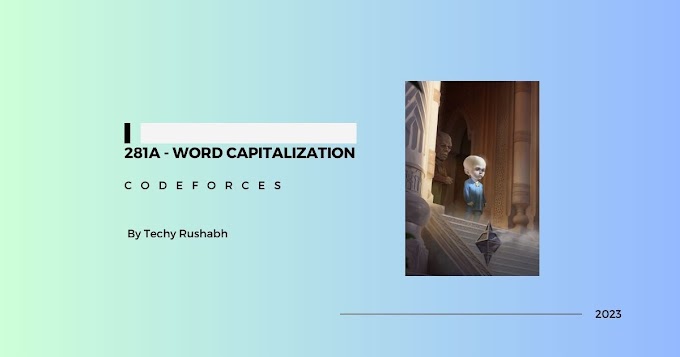
0 Comments